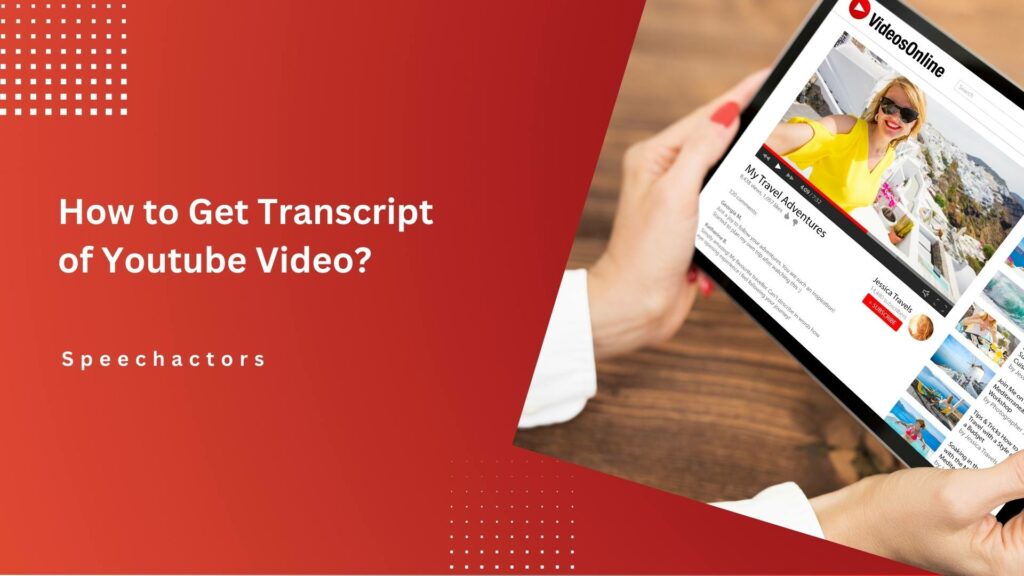How many times have you watched a YouTube video and wished you had a written copy of the words spoken? It happens a lot!
In this article, we will discuss how to get a transcript of a YouTube video. You might want to get the text for study, reference, or other needs. I will show you easy ways to grab it. It’s simple, and you don’t need to worry about complicated steps.
Why Would You Need a YouTube Video Transcript?
A YouTube video transcript helps you understand content without watching the video. It is useful when you need to research, add subtitles, or repurpose content.
Additionally, it makes videos accessible to everyone, even people who can’t hear or prefer reading.
Furthermore, transcripts help save time. You can search for specific parts of the video, making it easier to find what you need.
Use YouTube’s Built-in Transcript
- Open the YouTube video.
- Click on the three dots below the video.
- Select “Open transcript” from the menu.
- The transcript will appear on the right side of the video.
- Scroll through the transcript to read the text.
- Click on any part of the transcript to jump to that part in the video.
- You can copy the transcript if needed.
Get a Transcript Using Online Tools
Rev.com
- Offers transcription services with 99% accuracy.
- Costs $1.50 per minute of video.
- Delivers transcripts in under 12 hours.
- Provides options for captions and subtitles.
Otter.ai
- Offers both free and premium plans.
- Free plan allows up to 600 minutes of transcription per month.
- Provides real-time transcription with up to 85% accuracy.
- Premium plans start at $8.33 per month.
Sonix.ai
- Transcribes videos with 90% accuracy.
- Costs $10 per hour of transcription.
- Provides a free trial with 30 minutes of transcription.
- Supports over 40 languages for transcription.
Use Google Docs for Automatic Transcription
To use Google Docs for automatic transcription, open Google Docs and create a new document. Click on “Tools” in the menu and select “Voice typing.” Then, click the microphone icon that appears. Play the YouTube video near your device’s microphone, and Google Docs will transcribe the audio in real-time. Afterward, you can edit the text as needed and save or copy the transcript for future use. For more tips on handling YouTube videos, check out this blog.
Conclusion
If you need a transcript of a YouTube video, there are simple ways to get it. You can use YouTube’s built-in transcript feature, online tools like Rev.com, Otter.ai, and Sonix.ai, or even Google Docs for automatic transcription. These methods can save you time and help you understand the content better.
Whether you want to study, create subtitles, or make the video more accessible, having a transcript is a valuable tool. You can quickly find what you need and work more efficiently with these easy methods.