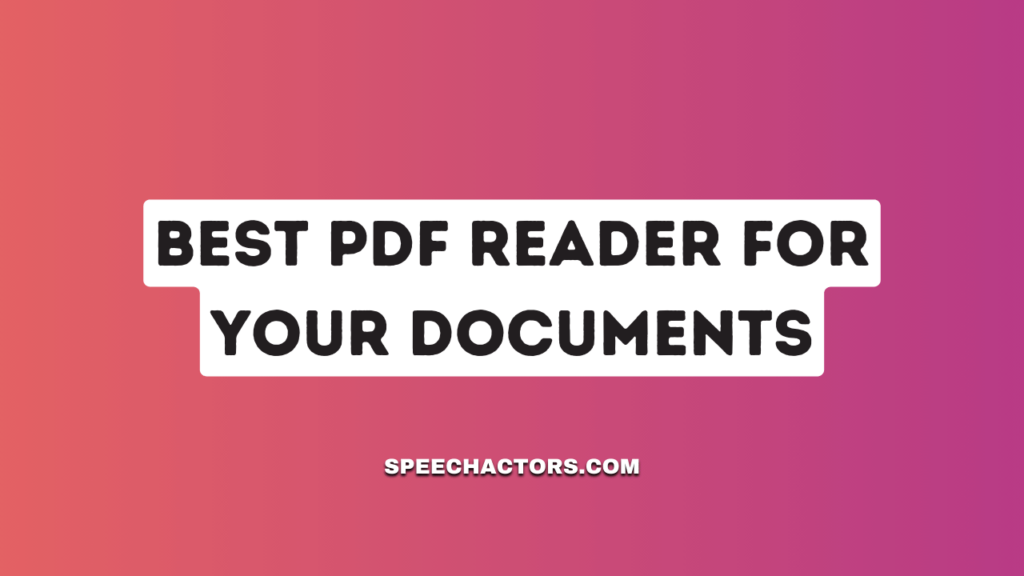PDF reader is software that lets you open and read PDF files. These files are common for all kinds of documents like books, forms, and reports.
A good PDF reader can also let you do more, like write notes, highlight text, and even fill in forms.
In this article, we’ll explore what makes the best PDF reader. We’ll look at different useful features, like editing, annotating, and ease of use. This will guide you to find the perfect PDF reader for your work, study, or personal use.
Understanding PDF Readers

A PDF reader is a type of software that lets you open and view documents in PDF format. PDF stands for Portable Document Format. It’s a popular format for documents because it keeps the layout and design the same no matter where you view it.
The basic job of a PDF reader is to let you open and read these PDF documents. Most PDF readers offer simple functions like zooming in and out to see the text better and turning pages. You can also usually print the PDF straight from the reader.
Some PDF readers have extra features like being able to add notes, highlight text, or even fill out forms if the PDF is set up for that. These tools make PDF readers very useful for both personal and professional use.
Criteria for Choosing the Best PDF Reader
When choosing the best PDF reader, there are several important criteria to consider:
Ease of Use
Ease of use is key when choosing a PDF reader. It should be simple to open, view, and close PDF files. The reader needs a clear and easy-to-understand layout. This is important for people who are not experts with computers.
A good PDF reader makes it easy to find the tools you need, like Zoom or print. This makes reading and working with PDFs a smooth and hassle-free experience, even for those who are new to using technology.
Features
When looking for a PDF reader, think about the extra things you might need to do. Basic readers are fine for just reading PDFs. But, if you need to edit the text, highlight parts, add notes, or fill out forms in the PDF, you’ll need more features.
Some PDF readers even let you change PDFs into other types of files, like Word documents. These tools are really helpful if you work a lot with PDFs for school, work, or personal projects.
Compatibility
When choosing a PDF reader, it’s important to make sure it works well with your device. Check if the reader is made for your computer’s operating system, like Windows or macOS. If you often use a smartphone, tablet, or Chromebook, find a PDF reader that’s compatible with those too.
Some readers are made just for computers, while others work on both computers and mobile devices. Picking a compatible PDF reader ensures that you can open and read your PDFs without any problems, no matter which device you’re using.
Resource Usage
Some PDF readers use a lot of your computer’s power and space, especially if they do a lot of things. If your computer isn’t very strong or doesn’t have much space, you should choose a simple PDF reader.
But if your computer is powerful, you can go for a PDF reader with more features. This means your computer won’t get slow or run out of space.
5 Best PDF Readers for Windows Free
Adobe Acrobat Reader DC
Adobe Acrobat Reader DC is a free program you can use to open PDF files on your computer. It’s one of the most popular PDF readers out there. With it, you can easily read any PDF and also print it if you need a paper copy.
Another thing about Adobe Acrobat Reader DC is that it lets you add comments on the PDFs. This is great when you want to remember something or if you need to point out something important in the document.
Also, it lets you fill out forms that are in PDF format and even sign them electronically. But, if your computer is kind of old, you might find that this program runs a bit slow. It works best on newer computers that are faster.
Foxit Reader
Foxit Reader is another free PDF program. It’s known for being quick. This means it opens and shows PDFs fast, which is great if you don’t like waiting. You can use Foxit Reader to read PDFs, and it also lets you write on them.
This is useful for taking notes or highlighting important parts. Plus, Foxit Reader works well on both new and old Windows computers. One thing to keep in mind is that it might suggest you buy extra features that are not free.
SumatraPDF
SumatraPDF is a very simple PDF reader. It’s known for being fast and light. This means it doesn’t make your computer slow and opens PDFs quickly. It’s great if you just want to read or print PDFs and don’t need extra features.
SumatraPDF doesn’t use much space on your computer, so it’s good for older computers or if you don’t have a lot of room. But, it doesn’t have many tools for editing or adding notes to PDFs. It’s best for simple reading.
Nitro PDF Reader
Nitro PDF Reader is a free program that lets you do more than just read PDFs. You can also make new PDF files with it. It’s easy to use, so you won’t have trouble figuring it out. It has a nice look that makes your work easier.
With Nitro, you can also write on your PDFs, like filling out forms or adding your signature. But remember, the free version doesn’t have all the tools. Some more advanced things are only in the paid version. It works well on most Windows computers.
Slim PDF Reader
Slim PDF Reader is a small and easy-to-use PDF reader. It’s great because it doesn’t take up much space on your computer. This makes it perfect for older computers or if you don’t have a lot of free space. With Slim PDF, you can read and print your PDF files easily. But, it doesn’t have many extra tools. So, if you just want to read or print PDFs and don’t need other fancy features, Slim PDF is a good choice.
The Evolution of Best PDF Readers
Free PDF readers have changed a lot since 2016. Back then, most PDF readers were simple, they just let you read a PDF file. Over time, these programs have grown. Now, they do more than just open PDFs.
Modern free PDF readers let you add notes, fill out forms, and sometimes even edit the PDFs. They’ve become faster and work better on different types of computers, including newer Windows versions.
Popular picks like Adobe Acrobat Reader DC and Foxit Reader have added many new features.
Slim PDF Reader, known for being light and fast, keeps things simple but effective.
These improvements mean that today’s free PDF readers are more powerful and useful than ever before.
Enhancing PDF Experiences with SpeechActors TTS Tool
While discussing the best PDF readers, it’s also valuable to explore tools that complement their functionality. A notable mention in this regard is the SpeechActors TTS (Text-to-Speech) tool. This online web tool, accessible at SpeechActors, offers a unique capability of converting written text into audio. However, it’s important to note that SpeechActors does not directly support PDF files, as it requires text input.
How SpeechActors Complements PDF Readers:
- Text Extraction and Conversion: After using a PDF reader to access and view your document, you can extract the text and input it into SpeechActors. This tool will then convert the text into spoken audio, providing an auditory version of the document.
- Accessibility and Learning: For users who prefer auditory learning or for those with visual impairments, SpeechActors adds an extra layer of accessibility to documents. It enables users to listen to the content, which can enhance understanding and retention.
- Multitasking Made Easy: The audio format is also beneficial for multitasking. You can listen to documents while commuting, exercising, or doing other tasks, making efficient use of your time.
- A Versatile Tool for Various Users: Whether for professionals who need to review documents on the go, students who benefit from hearing their study material, or individuals who prefer audio over text for any reason, SpeechActors can be an invaluable tool.
Conclusion
We looked at some of the best free PDF readers. Each one has its good points. Adobe Acrobat Reader DC and Foxit Reader have lots of addon tools in their PDF reader. You can read, write notes, and more.
Slim PDF Reader is easier and lighter. It doesn’t have extra tools, but it’s fast and simple. If you need many features, choose Adobe or Foxit. If you want something easy and quick, go for Slim PDF Reader.”