PDF (Portable Document Format) is a widely used file format for sharing and storing digital documents. However, reading through lengthy PDF documents can be time-consuming and challenging for some individuals. Fortunately, text-to-speech technology allows you to convert the text in a PDF file into spoken words, making it easier to consume the content. In this guide, we’ll explore various methods to convert a PDF to speech using different tools and software.
Method 1: Using Online Text-to-Speech Tools
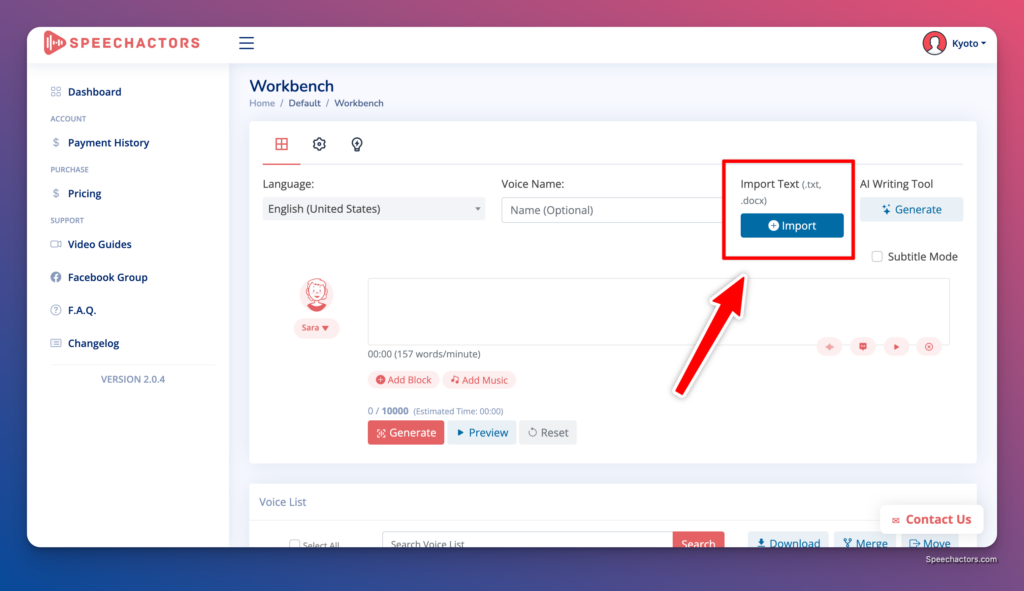
- Visit a reliable online text-to-speech tool, such as “Speechactors“.
- Upload your PDF file to the online tool or copy and paste the text from the PDF into the provided text box.
- Select the desired language and voice settings, such as the speech rate and pitch.
- Click on the “Convert” or “Play” button to start the text-to-speech conversion.
- Listen to the generated speech output or download the audio file for later use.
Pros:
- Easy to use and requires no software installation
- Accessible from any device with an internet connection
- Often provides multiple language and voice options
Cons:
- Requires an active internet connection
- May have limitations on the size of the PDF file that can be processed
- Some online tools may have a limited number of free conversions
Method 2: Using Desktop Text-to-Speech Software
- Download and install a text-to-speech software on your computer, such as “Balabolka“.
- Open the software and import your PDF file or copy and paste the text from the PDF into the software’s interface.
- Adjust the language, voice, and other speech settings according to your preferences.
- Click on the “Play” button to listen to the speech output or “Save” to export the audio as a file.
Pros:
- Offers more customization options compared to online tools
- Can process larger PDF files without internet connectivity
- Allows for offline use once the software is installed
Cons:
- Requires software installation and updates
- May have a learning curve for beginners
- Some advanced features might be available only in paid versions
Method 3: Using Built-in Accessibility Features
- Many operating systems, such as Windows and macOS, have built-in text-to-speech features.
- Open your PDF file using the default PDF reader application on your device.
- Look for the “Read Aloud” or “Speech” option in the application’s menu or toolbar.
- Select the desired text or pages you want to convert to speech.
- Adjust the speech settings, such as the voice and speed, if available.
- Start the text-to-speech conversion and listen to the spoken output.
Pros:
- No additional software or tools required
- Seamlessly integrates with the operating system’s accessibility features
- Suitable for quick and simple text-to-speech conversions
Cons:
- Limited customization options compared to dedicated text-to-speech tools
- May not support all languages or voices
- Quality of the speech output may vary depending on the built-in voices
Conclusion
Converting a PDF to speech has become easier than ever with the availability of various online tools, desktop software, and built-in accessibility features. Whether you prefer the convenience of online tools or the flexibility of desktop software, there are options suitable for different needs and preferences. By leveraging text-to-speech technology, you can make PDF documents more accessible, save time, and enhance your reading experience. Explore the different methods mentioned in this guide and find the one that works best for you to convert your PDFs to speech effortlessly.
