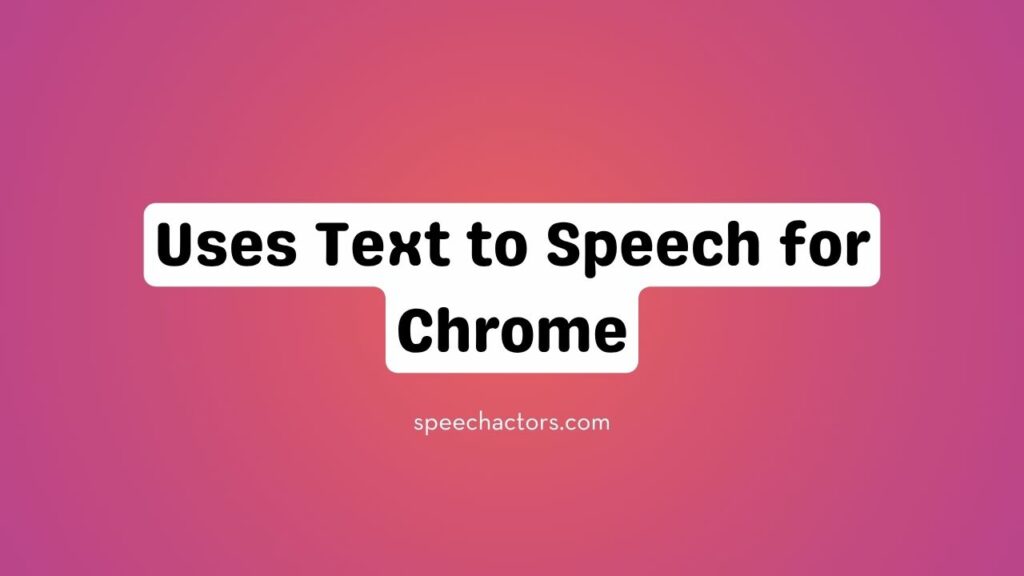Text-to-Speech (TTS) technology has revolutionized how we interact with digital content, making it more accessible and engaging. With Chrome extensions, this powerful tool allows users to listen to web content, improving productivity and accessibility.
Whether you’re multitasking, learning new material, or simply prefer audio over reading, TTS offers a seamless way to consume information. In this blog, we’ll explore how TTS for Chrome enhances the browsing experience, offering convenient solutions for various needs. Let’s dive into the numerous ways TTS can simplify your digital interactions.
How Text to Speech Enhances Accessibility in Chrome
Text-to-Speech (TTS) in Chrome greatly improves accessibility for different users. For visually impaired individuals, it reads aloud web content, making it easier to navigate and interact online. TTS also supports users with dyslexia or reading difficulties by converting text into speech, helping them better understand written information.
Additionally, non-native English speakers benefit from TTS as it helps with pronunciation and comprehension, making it simpler to understand complex content. TTS in Chrome ensures that everyone, regardless of ability or language skills, can access and enjoy the web with ease.
Benefits of Using TTS for Chrome Browsing
Using Text-to-Speech (TTS) for Chrome browsing offers numerous benefits. It provides a hands-free browsing experience, allowing you to listen to articles, blogs, or news while doing other tasks. This feature is perfect for those who want to make the most of their time without being glued to the screen.
TTS also enhances comprehension, as listening to content can make complex information easier to understand. Additionally, it boosts productivity by enabling you to multitask effectively. Whether you’re cooking, exercising, or commuting, TTS makes it easy to stay informed while managing your daily activities.
How to Use TTS for Chrome: A Step-by-Step Guide
To use TTS (Text-to-Speech) on Chrome, start by installing a TTS extension from the Chrome Web Store. These extensions are simple to add and provide immediate access to voice reading features. Next, integrate Speechactors TTS with Chrome for a seamless, high-quality experience. This tool ensures smooth voice output for any text you need to hear.
Finally, you can customize the voice settings, such as pitch, speed, and accent, to match your preferences. With these settings adjusted, you can enjoy a more personalized listening experience while browsing the web.
Common Use Cases for TTS in Chrome
Text-to-Speech (TTS) in Chrome offers various benefits for users. It allows you to listen to articles and blog posts while on the go, making it easy to absorb content without needing to read. TTS enhances productivity, especially during research or online learning, by reading through long documents or web pages. This feature is particularly useful when multitasking or in a hurry.
Additionally, TTS plays a key role in improving accessibility, ensuring that educational platforms and online services are more inclusive for individuals with visual impairments or reading difficulties. With TTS, Chrome users can enjoy a smoother, more efficient online experience.
Overcoming Challenges with TTS in Chrome
Overcoming challenges with TTS in Chrome can improve your experience significantly. One common issue is compatibility and integration, where not all websites or TTS tools work seamlessly with Chrome.
Ensuring proper extension installation and enabling necessary permissions can resolve these problems. Next, managing audio quality and customization is essential for clear and personalized speech. Adjusting voice speed, pitch, and volume can enhance listening comfort.
Lastly, optimizing Chrome settings for TTS involves enabling accessibility features, adjusting browser settings, and regularly updating the browser to ensure smooth functionality. With these adjustments, you can enjoy a more effective and personalized TTS experience in Chrome.
Why Choose Speechactors for TTS in Chrome?
Speechactors for TTS in Chrome offers a powerful tool for converting text into speech with exceptional quality. One of its key features is superior voice customization, allowing users to select voices that suit their preferences, ensuring a natural and engaging experience.
The integration with Chrome makes it seamless for users to activate TTS on any webpage, providing instant access to audio content without interrupting browsing. Whether you’re listening to articles, documents, or web content, Speechactors delivers a smooth and effective way to engage with text, offering a personalized audio experience that enhances usability.
Future Trends: The Evolution of TTS in Browsers
AI-driven Text-to-Speech (TTS) technology is rapidly advancing, enabling browsers to deliver more natural and expressive voices. These AI-generated voices now exhibit realistic pronunciation, rhythm, and emotional nuance, making them nearly indistinguishable from human speech. This progress is attributed to deep learning models like WaveNet and Tacotron, which have significantly enhanced the quality of synthetic speech.
Looking ahead, TTS integration in web applications is set to become more seamless and context-aware. Browsers will likely incorporate TTS capabilities that adapt to user preferences, languages, and emotional tones, providing a more personalized and inclusive browsing experience .
This evolution in TTS technology is transforming how users interact with digital content, making it more accessible and engaging.
Frequently Asked Questions (FAQs)
How can TTS be used for Chrome on mobile devices?
TTS can be used on Chrome mobile devices by enabling the built-in screen reader in accessibility settings. It reads text from websites aloud, making browsing more accessible and convenient.
Does Speechactors support multiple languages in Chrome?
Yes, Speechactors supports multiple languages in Chrome, allowing users to seamlessly switch between various languages for Text-to-Speech, enhancing accessibility and global reach.
Can I adjust voice speed and tone in Chrome using TTS?
Yes, you can adjust the voice speed and tone in Chrome using TTS (Text-to-Speech). Chrome’s built-in TTS settings allow you to modify these aspects, providing a customizable experience.
How do I troubleshoot issues with TTS in Chrome?
To troubleshoot TTS issues in Chrome, ensure your browser is updated, check if the audio settings are correctly configured, and verify that the TTS feature is enabled in the accessibility settings.
Conclusion
In conclusion, Text to Speech (TTS) in Chrome enhances your browsing experience by improving accessibility, multitasking, and ease of use. From reading content aloud to enabling hands-free browsing, TTS brings convenience and efficiency to your daily online activities.
Whether you’re looking to improve productivity or enjoy a more accessible web experience, TTS in Chrome is a game-changer. Ready to take your browsing to the next level? Explore Speechactors today and unlock a seamless, enhanced browsing experience with cutting-edge TTS technology.