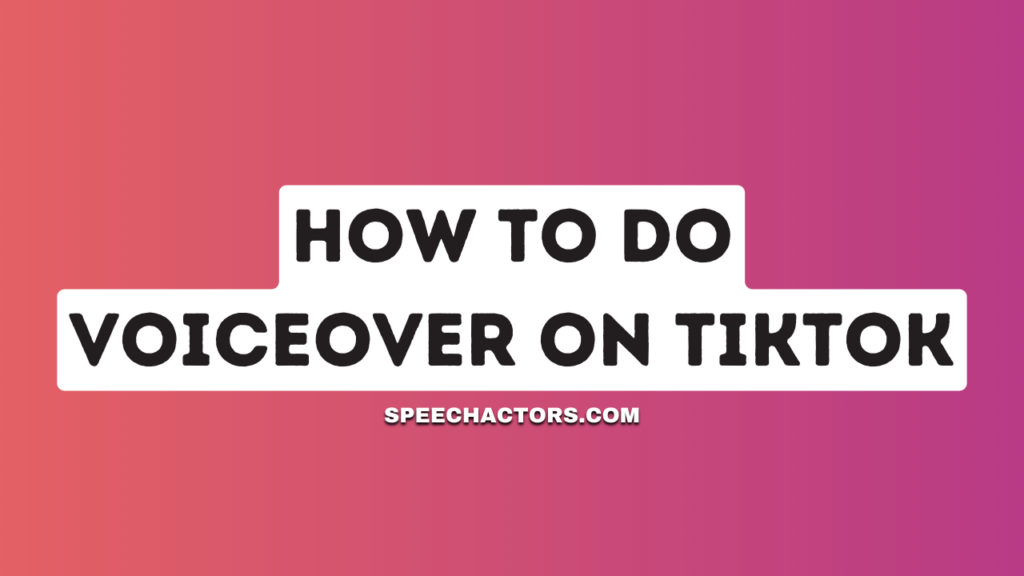Want to make your TikTok videos more interesting? Adding a voice-over can help. A voice-over is when you talk over your video, explaining or commenting on what’s happening. It’s an easy way to make your TikToks fun and get more likes.
This guide will show you how to add a voice-over to your TikTok videos. We’ll review the steps and give you some tips to make it sound good. By the end, you’ll know how to make your TikToks even better with your voice.
What Is the Voiceover on TikTok?
Voiceover on TikTok is a feature that lets you add your voice recording to a video you’ve made. This is super handy if you want to narrate a video, add extra context, or make your TikTok more engaging. It’s like your commentary track for whatever you show in the video.
People use this feature for all sorts of reasons. Some use it to tell a funny story while showing clips of their day. Others might use it to give a mini-tutorial or explain what’s happening in the video. It adds another layer to your content, making it more interesting and fun for the viewer.
Why Use Text-to-Speech on TikTok?

Text-to-speech on TikTok is a cool feature that turns written text into spoken words. This makes your videos more accessible for people who might have trouble hearing or understanding the audio.
Plus, it can be entertaining to highlight key points or funny moments in your video. Another big win is that it grabs attention. We all know TikTok is a platform where you’ve got to catch a viewer’s interest quickly.
A robotic voice reading your text can be just the hook you need. It’s not just about making the video easier to follow; it’s about making it more engaging so people stick around to watch the whole thing.
What is Text-to-Speech Feature on TikTok?
Text-to-speech is an in-built feature on TikTok that converts on-screen text into spoken words. So, you type something, and the TikTok app will read it aloud. This happens automatically. You don’t need a third-party app or special skills to make it work.
Well, it adds a different layer to your video content. Sometimes, it’s funny to have a robotic voice say stuff and other times, it can help emphasize your points. On top of that, it makes your TikToks more accessible to people who might have hearing issues. It’s a neat tool many creators use to get more creative and inclusive.
Steps to Use Text-to-Speech TikTok?
Step 1. Access TikTok: Open the TikTok application on your mobile.
Step 2.Initiate a New Video: Click on the “+” symbol, typically seen at the base center, to start crafting a video.
Step 3.Choose Recording Method: Either press and sustain the crimson recording circle to capture new footage or import a previously shot video from your device’s gallery.
Step 4.Move to Edit: After securing your desired video, click the verification tick to transition to the edit layout.
Step 5.Incorporate Words: Spot the ‘Text’ option, predominantly at the base. Hit it, and inscribe the narrative you desire to be verbalized.
Step 6.Modify Word Display: Upon positioning the words, tap on them to modify attributes like magnitude, typeface, and hue.
Step 7.Enable Voice Narration: Once you’ve set the words, press them once more. An ‘Audible Text’ option should emerge. Engage with that.
Step 8.Seal the Deal: Content with the visual and auditory output? Press ‘Advance,’ then strike the ‘Upload’ key to dispatch your voiced video to TikTok.
Another Method to Add Voiceover on TikTok
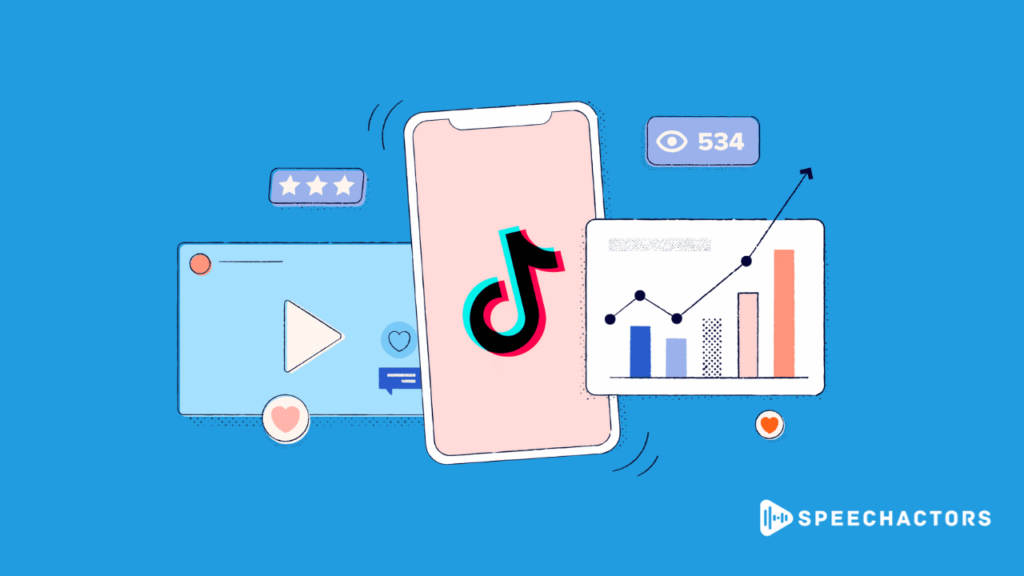
You can also use TikTok’s built-in Voiceover feature to add text-to-speech to your videos. What’s Voiceover on TikTok? It’s a tool within TikTok that lets you record your voice and place it over your video. Instead of the robotic text-to-speech voice, you get to use your own.
Here’s why it’s useful: With Voiceover, you can add a personal touch to your content. Your voice can bring out emotions and nuances that a robotic voice can’t match.
So, if you want to make your video more intimate or add your unique flair, Voiceover is a great option. Plus, like text-to-speech, it’s built into TikTok, so you don’t need an extra app.
Steps To Add Voiceover On TikTok By External Tools
Step 1. Record Video: Begin by filming your TikTok footage without any added narration. Store it on your gadget.
Step 2. Choose Software: Decide on an external sound modification tool or application. Consider utilizing Audacity for Windows or GarageBand for Apple devices.
Step 3. Record Voiceover: Initiate the chosen tool and record your spoken words distinctly. Ensure it’s in sync with your TikTok clip’s key scenes or messages.
Step 4. Edit Voiceover: Cut any excess sound, modify the tone or pace if essential, and implement additional adjustments.
Step 5. Save the Sound: When content with your narration, save it into a sound format, perhaps an MP3.
Step 6. Merge Footage and Sound: Employ a video modification application to merge the raw TikTok footage with your freshly recorded narration. Software like Adobe Premiere Rush or iMovie are great choices.
Step 7. Align: Attentively align your spoken words with the visual content, ensuring it corresponds with the intended scenes.
Step 8. Save the Final Piece: Content with the result? Save the completed video from your editing software.
Step 9. Post on TikTok: Head back to TikTok. Tap the ‘+’ symbol to introduce your revised video, including the narration. Insert descriptions, tags, and other essentials before pressing ‘Post.
Common Mistakes to Avoid:
- Poor audio quality: Ensure your voice-over is clear and without background noise.
- Bad syncing: Ensure the voice-over aligns with the actions or text in the video.
- Overcomplicating things: Keep your message simple and easy to understand.
- Lack of emotion: A monotone voice can be boring, so add some emotion to engage viewers.
- Too fast or too slow: Keep a balanced pace that fits the mood and content of your video.
Conclusion
We went through the steps to add a voiceover on TikTok videos. Adding a voiceover makes your videos pop and helps you connect more with your audience.
So, now that you know how easy it is, why not try? Add a voiceover to your next TikTok video and see how much more engaging it becomes. Have fun with it!