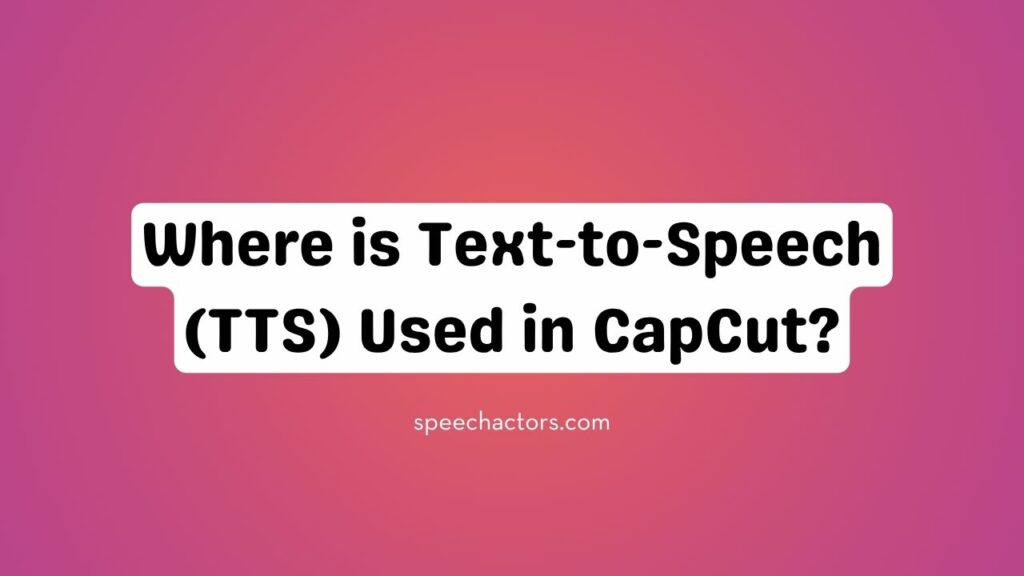Text-to-Speech (TTS) technology has revolutionized how we create and consume content, and CapCut has seamlessly integrated this feature into its video editing platform. With TTS, users can now easily add voiceovers to their videos, bringing them to life without the need for recording audio.
This powerful tool is perfect for creators looking to enhance their projects with clear and natural-sounding narration. In this blog, we’ll explore the various ways TTS is used in CapCut and how it can elevate your video editing experience.
What is Text-to-Speech (TTS)?
Text-to-Speech (TTS) technology turns written text into spoken words. It uses advanced algorithms and voice synthesis to read out loud any type of written content.
This process involves breaking down the text into words and sentences, analyzing their meaning, and converting them into speech. TTS systems often use natural-sounding voices that mimic human speech, creating a smooth and understandable audio output.
TTS is widely used across various industries, such as education for audiobooks and e-learning, customer service for voice assistants, and navigation systems in cars. It’s also helpful for accessibility, allowing visually impaired users to enjoy content aloud.
CapCut and Its Features

CapCut is a free video editing app developed by ByteDance (the parent company of TikTok) that allows users to create professional-quality videos directly from their mobile or desktop.
- Free video editing app by ByteDance (same as TikTok)
- User-friendly interface for beginners and creators
- Auto-captions and subtitle generator using AI
- Text-to-speech with multiple voice styles
- Video templates for quick Reels, Shorts, and TikTok edits
- Filters and effects including trendy transitions, glitch, blur, etc.
- Background removal without green screen
- Speed control for slow motion and fast-forward effects
- Audio editing tools with music, voiceovers, and sound effects
- Multi-layer editing for overlays, text, and stickers
- Online and mobile versions available for all platforms
How CapCut Uses Text-to-Speech
CapCut makes it easy to add voiceovers to your videos using Text-to-Speech (TTS) technology. With TTS, you can quickly transform text into natural-sounding speech, saving you time on manual voice recording. What makes CapCut unique is the ability to customize the voice and tone, allowing you to create a personalized experience that fits your video’s style.
This feature is particularly helpful for making content more accessible to everyone, including visually impaired or hearing-impaired viewers. By using TTS, you can enhance the reach and inclusivity of your videos, making them more engaging and easier to follow.
Advantages of TTS in CapCut for Video Creators
- Time-saving and efficiency: Faster video production with automated voiceovers
- Accessibility benefits: Creating content for diverse audiences
- Enhancing engagement with dynamic, professional-sounding voiceovers
Case Studies: Examples of TTS Use in CapCut
Influencers and creators are increasingly using Text-to-Speech (TTS) in CapCut to make their videos more engaging. By converting written text into natural-sounding speech, creators can add voiceovers without recording their voice.
A popular example is beauty influencers who use TTS to narrate tutorials while showing step-by-step processes, ensuring their content is accessible to a broader audience. Another real-world example includes fitness trainers who add TTS commentary over workout videos, making instructions clearer.
These creative integrations help make videos more dynamic and appealing, boosting viewer engagement across social media platforms. TTS in CapCut is transforming how creators deliver their content.
How to Use TTS in CapCut: A Step-by-Step Guide
Adding TTS (Text-to-Speech) in CapCut is simple. Start by opening your project and tapping on the text icon. Type the text you want to convert into speech. Then, select the text and tap on the “Voice” option.
Choose the TTS feature, and CapCut will generate the audio for your text. You can select from various voices, and adjust the speed to match your video’s pacing. To enhance the audio quality, ensure your text is clear and well-spaced for better pronunciation.
Editing the TTS track allows you to sync the voice with your video seamlessly.
Why Speechactors Can Enhance Your TTS Experience in CapCut
Speechactors offers advanced Text-to-Speech (TTS) solutions that elevate your voiceover experience. With its lifelike and expressive voices, it brings videos to life by adding natural-sounding narration.
When paired with CapCut, a popular video editing app, Speechactors enhances voiceovers, ensuring they sound smooth and professional. CapCut’s built-in TTS functionality is great for basic edits, but combining it with Speechactors’ AI-driven voices takes your projects to the next level.
Whether for tutorials, social media content, or storytelling, Speechactors adds clarity and emotion, making your videos stand out. This powerful combination ensures high-quality audio that complements CapCut’s intuitive editing features perfectly.
Conclusion
In conclusion, Text-to-Speech (TTS) in CapCut offers a range of benefits, from creating clear and engaging voiceovers to enhancing accessibility and saving time in video editing. With its ease of use and variety of voices, TTS is a game-changer for content creators.
However, for those seeking even higher-quality voiceovers, Speechactors provides a powerful solution. Don’t stop at just any voice. Explore advanced TTS options today and elevate your videos to the next level! Start experimenting now and unlock the full potential of your content.