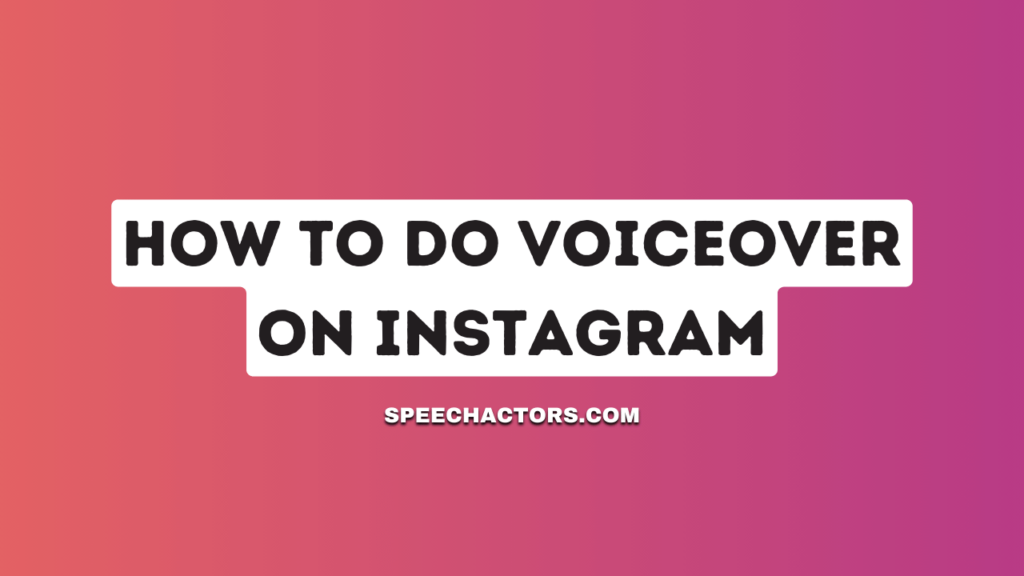Want to add voiceover to your Instagram videos? Doing a voiceover can give your content a unique touch. Voiceovers allow you to narrate your videos, making them more engaging and informative for your followers.
In this article, we’ll guide you through the process of adding a voiceover to your Instagram videos. From the tools you’ll need to step-by-step instructions, we’ve got it all covered.
By the end, you’ll be well-equipped to enhance your Instagram content with your own voice.
Why Voiceover on Instagram?
Adding your voice-over to Instagram posts or stories is a cool idea. There are many benefits to doing this on Instagram.
One of the main advantages is that it helps to increase engagement. People can easily connect with your emotions and message.
Plus, it adds a creative touch to your content.
Advantages of Adding Voiceover On Instagram
- Increased Engagement: A voice can convey emotions better than text, encouraging more likes, shares, and comments.
- Clarity of Message: You can explain complex ideas or stories more clearly with your voice, reducing misunderstandings.
- Personal Connection: Hearing a voice makes the experience more personal, which can foster a stronger connection between you and your audience.
- Accessibility: For those who may have difficulty reading text, a voiceover makes your content more accessible.
- Stand Out: Not everyone uses voiceover, so it can help your content stand out in a crowded feed.
- Flexibility: You can use voiceover in various types of content, like stories, reels, and even regular posts.
- Time-Saving: Sometimes, listening to a message is quicker and more convenient than reading, saving your audience time.
- Global Reach: If you’re multilingual, you can add voiceovers in different languages to cater to a broader audience.
- Professionalism: Well-done voiceovers can make your content appear more polished and professional.
- Storytelling: Voiceovers can greatly enhance the storytelling aspect of your videos, making them more compelling.
So, adding a voiceover can give you a leg up, making your Instagram account more engaging and versatile.
How To Do Voiceover On Instagram Posts?
- Step 1. Prepare Content: Ensure you have the video or slideshow ready that you want to add a voiceover to.
- Step 2. Record Voiceover: Use your phone’s voice recording app or any third-party app to record the desired voiceover. Use TextoSpeech to for free to generate Ai VoiceOver.
- Step 3. Editing App: Download a video editing app if you don’t have one. Apps like InShot, Adobe Premiere Rush, or FilmoraGo are popular choices.
- Step 4. Import Video: Open the editing app and import the video or slideshow you want to use.
- Step 5. Add Voiceover: Use the app’s import or ‘add audio’ feature to select and add the voiceover file you previously recorded.
- Step 6. Sync Voice and Video: Adjust the timing of the voiceover to match the video’s visuals. Ensure the voiceover aligns with the video segments you want to edit.
- Step 7. Save/Export: Once satisfied, export or save the video with the voiceover in the appropriate format or resolution suitable for Instagram.
- Step 8. Post on Instagram: Open Instagram, tap the ‘+’ icon to create a new post, and select the video from your gallery. Add captions, tags, or any desired effects, and then hit ‘Post’.
That’s it! By following these steps, you can effectively add voiceovers to your Instagram posts, making them more engaging and informative.
How To Add Voiceover On Instagram Reels?
- Step 1. Create Content: Begin by recording or selecting the video clip you’d like to feature in your Instagram Reel.
- Step 2. Access Reels: Open Instagram and swipe right or tap on the camera icon in the upper left corner. Then, at the bottom, select ‘Reels’.
- Step 3. Upload Video: Tap the gallery icon (usually in the lower-left corner) and choose the video you wish to use.
- Step 4. Record Voiceover: Look for the microphone icon to add a voiceover. When you’re ready, press and hold the microphone icon and start speaking to record your voiceover in real-time.
- Step 5. Align Voiceover: As you record, ensure your voiceover matches the video’s content. You can adjust the video’s starting point if necessary to sync it better with your voice.
- Step 6. Choose Cover: Select a thumbnail/cover for your Reel using the cover selection tool.
- Step 7. Add Caption & Tags: Write a suitable caption for your Reel, add relevant hashtags, and tag any associated accounts if needed. Once you’re happy with everything, tap the ‘Share’ button.
How To Add Voiceover On Instagram Story?
- Step 1. Prepare Your Content: First, decide on the photo or video you want to use for your Instagram Story.
- Step 2. Open Stories: Launch the Instagram app and tap on your profile picture or the “+” icon at the top left to start a new story.
- Step 3. Upload Content: Swipe up to access your gallery or take a photo/video in real-time using the Instagram camera.
- Step 4. Mute Original Audio (if needed): If your video has existing audio that you want to mute, tap on the volume icon and reduce the volume to zero.
- Step 5. Record Voiceover: Hold down the microphone icon (usually located at the bottom) to record your voiceover. Speak clearly and ensure your voiceover aligns with the visual content.
- Step 6. Review: Play back your story to ensure the voiceover fits well and conveys the message you intended.
- Step 7. Add Enhancements: Use Instagram’s built-in tools to add text, stickers, or any other enhancements to your story.
- Step 8. Post: Once satisfied with the voiceover and overall look of your story, tap the “Your Story” button at the bottom to share it with your followers.
Conclusion
We discussed adding voiceovers on Instagram. It’s straightforward and can elevate your posts, stories, or reels.
Doing this can set your content apart. Now that you’re in the know, how about experimenting with voiceovers on Instagram?